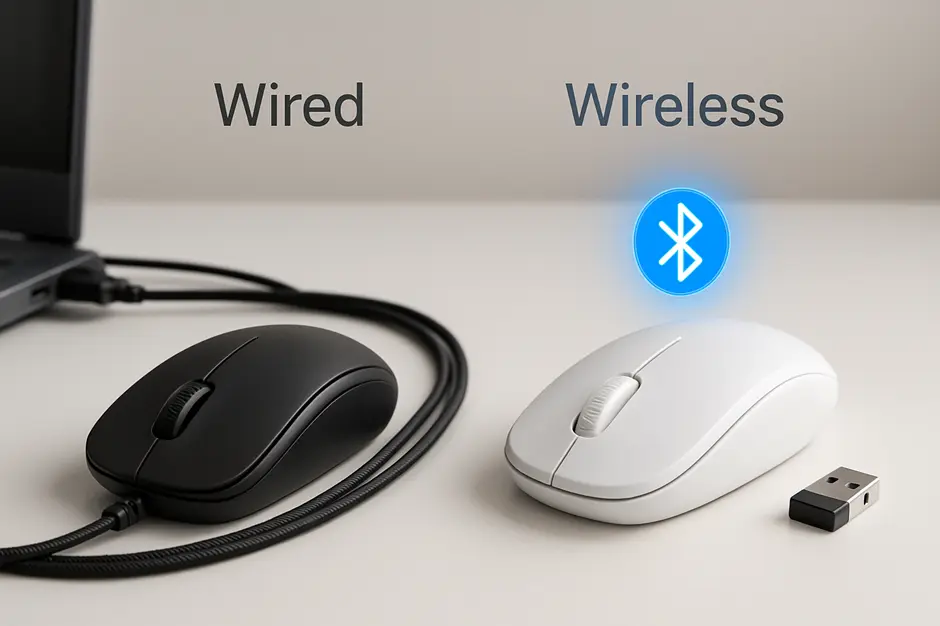You’re still hovering over that shopping cart, aren’t you? Staring at two mice that look almost identical but have completely different technology inside. Optical vs laser mouse – which one deserves your hard-earned cash?
I’ve tested dozens of these critters across everything from Excel marathons to late-night gaming sessions, and I’m about to save you from an expensive mistake.
The difference between optical and laser mice goes way beyond just the light they use. One might be sabotaging your precision while the other drains your battery without you even noticing.
Before you click “buy” on either option, there’s something critical about surface compatibility that most reviewers won’t tell you – and it could make or break your experience.
Understanding Mouse Technology Basics
How computer mice track movement
Ever wondered how your mouse knows exactly where to move your cursor? It’s pretty wild when you think about it.
At the core, all mice use some form of motion detection to track movement across a surface. When you slide your mouse around, tiny images of the surface are captured thousands of times per second. Special chips compare these images to detect direction and distance moved, which then gets translated into cursor movement on your screen.
The magic happens underneath your mouse where a small LED or laser illuminates the surface. A tiny camera-like sensor captures these reflections and processes them into movement data.
The evolution of mouse technology
Mouse tech has come a long way since the clunky ball mouse days.
First, we had mechanical mice with rubber balls that rolled around to track movement. Remember cleaning those little rollers when your cursor got jumpy? Total pain.
Then optical mice arrived in the late 90s, using LED lights and optical sensors to track movement digitally. Game-changer.
Next came laser mice around 2004, which use invisible laser beams instead of visible light, allowing for tracking on more surfaces with higher precision.
Now we’ve got advanced optical sensors that outperform early laser models, with ultra-high DPI settings and zero acceleration for pixel-perfect accuracy.
Key components of modern mice
Today’s mice pack some serious tech inside their small shells:
- Sensor: The “eye” of the mouse – optical or laser
- Microprocessor: Interprets sensor data into cursor movement
- Illumination source: LED or laser that lights up the surface
- Lens: Focuses the reflected light onto the sensor
- Buttons: Primary, secondary, and often additional programmable buttons
- Scroll wheel: Usually doubles as a middle button
Higher-end mice include additional components like adjustable weights, RGB lighting, and dedicated DPI switches.
Impact of tracking technology on user experience
The tracking tech in your mouse dramatically affects how it feels to use.
Optical mice work best on mousepads but struggle on glass or shiny surfaces. They’re responsive and accurate for most users, with minimal lag.
Laser mice can track on virtually any surface, even glass in some cases. They’re generally more sensitive, which is great for precision work but can pick up microscopic details that sometimes translate to unwanted jitter.
For gaming, the sensor type affects your ability to make those split-second moves. For designers, it impacts how precisely you can manipulate objects on screen.
And if you’ve ever felt that weird “floaty” feeling when using someone else’s mouse, that’s likely the tracking technology not matching what you’re used to.
Optical Mouse Technology Explained
How LED sensors capture movement
Ever wondered how your mouse knows you’re moving it? Optical mice use a simple but clever system. A small LED light shines down onto your desk, and a tiny camera (CMOS sensor) takes thousands of pictures per second of the surface below.
When you move your mouse, the sensor captures how the surface patterns shift from one image to the next. A processing chip compares these images lightning-fast and translates those changes into cursor movement on your screen. It’s like a super-speedy game of “spot the difference” happening under your palm.
Unlike the old ball mice (remember those dust collectors?), there are no moving parts making contact with your desk. Just light and a camera working together.
Surface compatibility considerations
Not all surfaces play nice with optical mice. Shiny, reflective surfaces like glass or mirrors? Total nightmare. The light gets scattered everywhere, and the sensor can’t track properly.
Most optical mice work perfectly on:
- Mouse pads (obviously)
- Paper
- Wood
- Fabric
- Dull plastic
- Most desk surfaces
But struggle with:
- Glass tables
- Mirrors
- Super glossy surfaces
- Clear plastic
This is why many people still use mouse pads even with optical mice. If your cursor starts jumping around like it’s had too much caffeine, your surface might be the culprit.
Precision and accuracy capabilities
Optical mice typically offer DPI (dots per inch) ranges from 800 to 3000. For everyday browsing and office work, that’s plenty precise. Most optical mice hit the sweet spot of accuracy for regular computing tasks.
Gaming mice often push those numbers higher, but there’s a point of diminishing returns. Beyond about 1600 DPI, most people don’t notice much difference unless they’re playing competitive games or doing detailed graphic design.
The polling rate (how often the mouse reports its position) usually sits around 125Hz for standard optical mice. That means it updates its position 125 times per second—more than enough for smooth cursor movement in most applications.
Power consumption characteristics
Good news for laptop warriors: optical mice sip power compared to their laser cousins. The LED light needs minimal electricity to operate.
Wired optical mice draw power directly from your USB port, so consumption isn’t a concern. For wireless models, you’ll typically see:
- 3-6 months of battery life on standard AA batteries
- Power-saving modes that dim or shut off the light when not in use
- Quick-wake features when you move the mouse again
Many newer models include auto-sleep functions that drastically extend battery life when you step away from your computer.
Typical lifespan and durability
Optical mice are tough little devices. With no internal moving parts touching the desk surface, there’s less to wear out.
The typical lifespan looks something like:
- Buttons: 5-10 million clicks before failure
- Scroll wheel: 2-3 million rotations
- Sensor: 3-5 years of normal use
Budget optical mice might last 2-3 years of daily use, while premium models from reputable brands can easily survive 5+ years of abuse. The most common failures happen in the buttons rather than the optical sensing system itself.
The LED light rarely burns out before other components fail, and most sensors maintain their tracking accuracy throughout the mouse’s life.
Laser Mouse Technology In-Depth
How laser tracking works
Laser mice took tracking to a whole new level. Unlike optical mice that use an LED light, laser mice employ an actual laser beam (usually infrared) that penetrates deeper into surfaces. This penetration is the secret sauce.
The laser bounces off microscopic surface details your naked eye can’t even see. Then a CMOS sensor captures these reflections, and a DSP (Digital Signal Processor) translates them into movement data. This happens thousands of times per second, creating that smooth cursor movement you’re feeling.
The deeper penetration means the laser picks up surface details that optical mice simply miss. It’s like comparing a flashlight to a surgical instrument.
Surface versatility advantages
Try using an optical mouse on glass. Frustrating, right?
Laser mice don’t care what surface you throw at them. Glass, glossy desktops, granite, even your pants leg when you’re working from the couch – they handle it all with minimal tracking issues.
This versatility comes from that deeper penetration I mentioned. While optical mice need visible surface patterns to track properly, laser mice detect the tiniest imperfections in seemingly smooth surfaces.
For digital nomads or people who work in various environments, this flexibility is a game-changer. No more carrying a mousepad everywhere or hunting for a “trackable” surface when you’re working remotely.
Precision benefits for detailed work
Graphic designers and video editors, listen up.
Laser mice typically offer much higher DPI (dots per inch) settings, often reaching 8,000+ DPI compared to standard optical mice that might max out at 3,000 DPI. Higher DPI means more precise cursor control for pixel-perfect work.
The tracking precision also translates to smoother movement curves. When you’re creating Bezier curves in Illustrator or making fine adjustments in Photoshop, that precision makes a noticeable difference in your workflow efficiency.
And for 3D modelers working with complex meshes? The enhanced tracking granularity helps navigate intricate model details without frustrating jumps or skips.
Power requirements compared to optical
The price for all this precision? Power consumption.
Laser mice are hungrier for battery life than their optical cousins. The laser diode simply demands more energy to operate than an LED. For wireless models, this means:
| Mouse Type | Average Battery Life | Power Consumption |
|---|---|---|
| Optical | 6-8 months | Lower |
| Laser | 2-4 months | Higher |
Manufacturers have gotten clever with power-saving modes, but the physics remains – lasers need more juice. For desktop users connected via USB, this isn’t an issue. But road warriors relying on wireless mice might notice the difference.
Many high-end laser mice now include quick-charging capabilities to offset this disadvantage, getting you back to work faster when power runs low.
Performance Comparison
A. Tracking accuracy on different surfaces
The battle between optical and laser mice gets real when we talk about surfaces. Optical mice use LED technology and struggle on glass, transparent, or extremely shiny surfaces. They work best on mousepads, cloth, and matte surfaces.
Laser mice? They’re surface ninjas. They can track on glass (though not perfectly), glossy surfaces, and pretty much anything except mirrors. This versatility makes them perfect for travelers or folks without dedicated desk spaces.
The accuracy difference shows up most on inconsistent surfaces. Optical mice can stutter or skip on varied textures, while laser mice maintain their tracking – though they sometimes pick up microscopic surface details, causing slight jitter.
B. Response time and sensitivity differences
Speed demons, listen up. Optical mice typically offer lower latency – we’re talking milliseconds here, but in competitive gaming, that matters. Most optical sensors respond in 1ms or less, while some laser sensors might hit 2-3ms.
Sensitivity is another story. Laser mice generally detect smaller movements, making them more sensitive at the base level. This isn’t always good news – that sensitivity can translate to unwanted cursor movement when you’re trying to make precise adjustments.
C. DPI capabilities and adjustability
DPI (dots per inch) measures how many pixels your cursor moves per inch of mouse movement. Higher isn’t always better.
| Mouse Type | Typical DPI Range | Best For |
|---|---|---|
| Optical | 400-12,000 | Gaming, everyday use |
| Laser | 6,000-16,000+ | Design work, high-res displays |
Modern gaming optical mice have caught up to laser models, but laser mice still generally offer higher maximum DPI. Many premium mice of both types now feature on-the-fly DPI adjustment buttons.
D. Gaming performance factors
Gaming pushes mice to their limits. Optical mice shine here because of their:
- Lower lift-off distance (stops tracking when barely raised)
- More consistent tracking (less acceleration)
- Lower latency (faster response)
Competitive FPS players overwhelmingly choose optical mice. The predictable 1:1 tracking means your muscle memory works reliably every time.
Laser mice can introduce minor acceleration issues that make precise aiming trickier. That microscopic surface reading I mentioned earlier? It can translate to slight cursor jitter in high-intensity gaming moments.
E. Professional design and editing considerations
For designers and editors, precision trumps speed. Laser mice excel here because:
- Higher sensitivity helps with pixel-perfect selections
- Better performance on varied desk surfaces
- Superior tracking for tiny movements
When working on detailed Photoshop edits or precise CAD designs, laser mice provide the granular control needed. The higher DPI capabilities also benefit users working across multiple or high-resolution monitors.
However, some designers prefer optical mice for their predictable tracking when working on consistent surfaces. It’s all about your specific workflow and environment.
Practical Buying Considerations
A. Budget implications and value assessment
The price gap between optical and laser mice isn’t as dramatic as you might think. Basic optical mice start around $10-15, while entry-level laser options typically begin at $30-40.
Is the premium worth it? That depends on what you’re doing. For everyday browsing and office work, spending extra on a laser mouse probably won’t change your life. But if you’re working on glass tables or need precise tracking on unusual surfaces, that extra investment suddenly makes sense.
Gaming mice follow a different pattern. High-end optical gaming mice with advanced sensors can cost just as much as their laser counterparts ($60-150). The value comes from matching the technology to your actual needs rather than assuming more expensive equals better.
B. Specific use case recommendations
Office work: A mid-range optical mouse ($20-30) handles spreadsheets and documents perfectly fine. Save your money.
Designers/CAD users: Laser mice shine here. The precision pays off when working with detailed graphics or 3D models.
Gamers: FPS players typically prefer optical mice for their raw, consistent tracking. MMO gamers might appreciate laser mice for their higher sensitivity options and extra buttons.
Travelers: Optical mice are more battery-efficient if you’re going wireless, meaning fewer charges on the road.
Multi-surface users: Work from coffee shops, glass desks, or different locations? Laser tracking handles diverse surfaces better.
C. Wireless vs. wired options in both technologies
Wireless mice used to mean sacrificing performance, but that gap has basically disappeared. Both optical and laser technologies now come in excellent wireless versions.
Optical wireless mice typically offer:
- Slightly better battery life (fewer power demands)
- Lower latency in gaming models
- Lower price points
Laser wireless mice provide:
- Better tracking on problematic surfaces
- Usually more buttons and features
- Higher sensitivity options
The wireless premium adds about $15-25 to comparable wired models regardless of sensor type. And yes, both technologies now offer rechargeable options that’ll save you from the battery-hunting nightmare.
D. Ergonomic design variations
Mouse ergonomics aren’t tied directly to the sensor technology – you can find comfortable options with either optical or laser tracking. What matters more is matching the design to your grip style:
Palm grip: Look for mice with a pronounced arch that supports your entire hand.
Claw grip: Mid-sized mice with a steeper hump work best.
Fingertip grip: Smaller, lighter mice give you better control.
Vertical mice and ergonomic designs aimed at preventing RSI are available with both sensor types, though optical tends to dominate the budget-friendly ergonomic market while laser appears more in premium ergonomic options.
Weight is another consideration – optical mice are generally lighter (70-90g) compared to laser mice (90-120g), which can affect comfort during extended use.
Choosing between optical and laser mice ultimately depends on your specific needs and usage environment. Optical mice offer reliable performance on most surfaces at a budget-friendly price, making them ideal for everyday computing tasks. Laser mice excel in precision and versatility across virtually any surface, which benefits professionals requiring exact cursor control for design work or gaming.
Consider your workspace, budget, and performance requirements when making your decision. For standard office use or casual computing, an optical mouse will serve you well. If you frequently work on glossy surfaces or need enhanced tracking precision, investing in a laser mouse could significantly improve your experience. Whichever technology you choose, today’s mice offer remarkable performance that will enhance your computing experience.