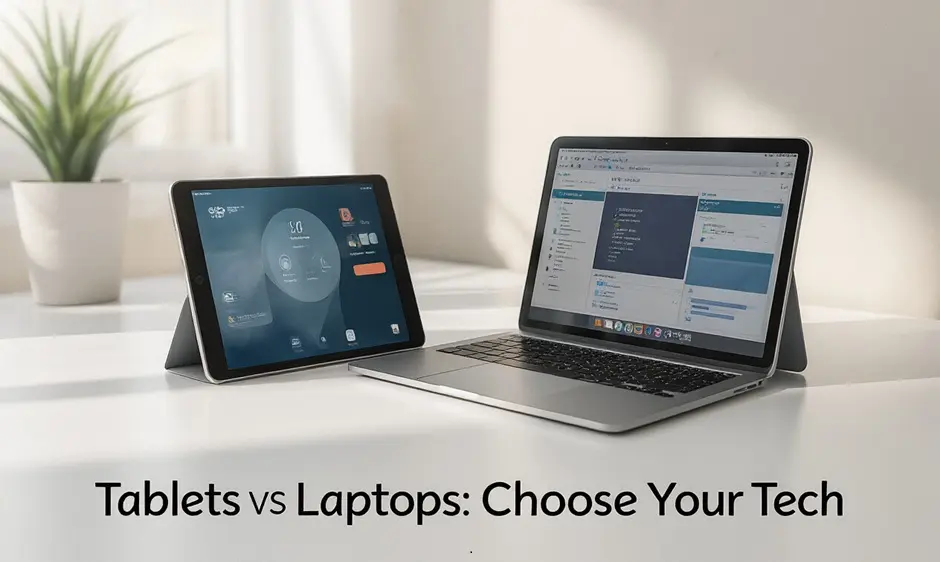Ever stood in the tech aisle, staring at rows of storage options, feeling completely lost? You’re not alone. The eternal debate between internal vs external hard drives leaves even the tech-savvy second-guessing themselves.
I’m about to save you hours of confusing research and potentially hundreds of dollars in misguided purchases.
Whether you’re backing up precious family photos or expanding your gaming setup, choosing the wrong storage solution can lead to frustration, compatibility nightmares, and even data loss.
The truth is, both types have their sweet spots. Internal drives offer seamless integration and better performance, while external hard drives give you the freedom to carry your digital life anywhere.
But here’s what most buying guides won’t tell you about which one actually makes sense for your specific situation…
Understanding the Basics of Hard Drives
What Makes a Hard Drive “Internal” or “External”
The name pretty much gives it away, but there’s more to the story than just location.
Internal hard drives live inside your computer, directly connected to the motherboard. They’re the workhorses that boot your operating system and store your everyday files. You can’t just unplug them without opening your computer case and dealing with those tiny SATA cables.
External hard drives? They’re the portable siblings that connect via USB, Thunderbolt, or other external ports. Plug and play. Take them anywhere. Share them between devices.
The real difference isn’t just where they live—it’s about accessibility, convenience, and sometimes even performance.
Key Components and How They Work
Hard drives aren’t magic boxes—they’re mechanical marvels (or solid-state wonders).
Traditional hard disk drives (HDDs) contain actual spinning platters—think tiny record players storing data magnetically. A mechanical arm with a read/write head dances across these platters at insane speeds.
SSDs (solid-state drives) ditch the moving parts entirely. They store data on flash memory chips—similar to what’s in your phone but beefed up for serious workloads.
Both types have controllers that manage data flow, cache memory for speedy access to frequent files, and interfaces that connect to your system.
Storage Capacity Options Available Today
Storage capacity has exploded in recent years. What would’ve seemed sci-fi a decade ago is now standard issue:
| Drive Type | Common Capacities | Best Use |
|---|---|---|
| HDD Internal | 1TB – 18TB | Mass storage, archives |
| SSD Internal | 250GB – 8TB | OS, programs, gaming |
| External HDD | 1TB – 14TB | Backups, media libraries |
| External SSD | 500GB – 4TB | Fast transfers, portable workflows |
The sweet spot for most users? Internal SSDs around 1TB for speed-sensitive tasks paired with larger HDDs or external drives for bulk storage.
Common File Systems and Compatibility
File systems are the organizational structures that make your data accessible, but they don’t all play nice together:
NTFS dominates the Windows world with solid security features but limited compatibility with Mac (read-only without third-party software).
exFAT offers the best cross-platform support for external drives you’ll share between systems.
APFS is Apple’s modern file system optimized for SSDs but virtually unusable on Windows.
ext4 rules the Linux universe but needs special software on other platforms.
The compatibility trap catches many users off guard—that external drive formatted for your Windows PC might be completely unreadable when you plug it into your friend’s Mac.
Internal Hard Drives Explained
Direct Connection to Motherboard Benefits
Internal hard drives plug straight into your motherboard. No middleman, no hassle. This direct connection creates a pipeline that sends data back and forth way faster than external options.
Think about it like this: would you rather talk to someone face-to-face or play a game of telephone? The direct SATA or PCIe connection means your computer and hard drive are practically holding hands, creating a stable, reliable relationship.
This setup also eliminates the risk of accidentally yanking out a cable and corrupting your data (we’ve all been there). Plus, you’ll never deal with that frustrating “where did I put my hard drive?” moment again.
Performance Advantages for System Operations
The speed difference is night and day. Internal drives—especially SSDs—can boot your operating system in seconds, not minutes. Applications launch almost instantly.
Your games? They’ll load faster. Your video editing? Smoother. Your overall computing experience? Way less frustrating.
Here’s the real-world impact:
| Operation | Internal SSD | External USB HDD |
|---|---|---|
| OS Boot | 10-20 seconds | 1+ minute |
| Large File Copy | 5 seconds | 30+ seconds |
| Game Loading | Almost instant | The “go grab a snack” wait |
Cost-Effectiveness per Terabyte
Dollar for dollar, internal drives give you more bang for your buck. Without the need for extra enclosures, cables, and portable-friendly components, manufacturers can focus on raw storage capacity.
A 4TB internal drive might cost you $80-100, while an external one with the same capacity could run $120-150. That’s potentially 50% more money for identical storage!
The savings get even better when you look at high-capacity options. Internal 8TB and 10TB drives offer serious value that external options just can’t match.
Installation Requirements and Considerations
Getting an internal drive up and running isn’t rocket science, but it does require a few steps:
- You’ll need a free drive bay in your computer
- Available power connector from your PSU
- Available SATA or PCIe port on your motherboard
- Basic screwdriver skills
The biggest consideration: desktop computers welcome internal drives with open arms, but laptops can be picky. Many modern laptops don’t even let you swap drives anymore.
Make sure to check if your computer has space before buying. Nothing worse than a shiny new drive with nowhere to go.
Ideal Use Cases for Internal Drives
Internal drives shine brightest when:
- You need blazing-fast system performance
- You’re building a gaming rig and need quick load times
- You work with massive files like 4K video or 3D renders
- You want permanent, always-available storage
- You’re creating a media server for your home
They’re perfect for files you need constant access to—your OS, programs, games, and working files. The kind of stuff you’d be annoyed waiting for every single day.
If you’re rarely moving your data between devices and value performance over portability, internal is the way to go.
External Hard Drives Unpacked
A. Portability and Convenience Factors
Ever tried lugging a desktop computer to a coffee shop? Yeah, not happening. That’s where external hard drives shine. These pocket-sized powerhouses let you carry terabytes of data in something smaller than a sandwich.
Most external drives weigh less than a pound and easily slip into laptop bags, purses, or even pockets. For digital nomads and remote workers, this is a game-changer. Need to present at a client’s office? Just grab your drive and go.
The real beauty? No screwdrivers or technical know-how needed. Unlike installing internal drives (which feels like performing surgery on your computer), externals are grab-and-go simple.
B. Plug-and-Play Functionality
Remember the old days of installing hardware? The drivers, the reboots, the pulling-your-hair-out frustration?
External drives skip all that drama. Just plug it in, and boom—your computer recognizes it instantly. No installation wizards. No restart required. No tech support required.
This plug-and-play nature makes external drives perfect for:
- Switching between multiple computers
- Quick file transfers
- Temporary storage needs
- Tech-averse users who break into cold sweats at the phrase “system configuration”
C. Backup and Data Transfer Capabilities
Your computer just died. Feel that panic? Now imagine having everything backed up.
External drives are backup superheroes. Most come with one-click backup software that automatically safeguards your precious photos, documents, and that screenplay you’ve been working on for five years.
They’re also the quickest way to move massive files between computers. Trying to email a 4K video? Good luck with that. But transferring it via external drive? Minutes, not hours.
Many professionals use them for:
- Daily/weekly backup routines
- Project archiving
- Creating physical copies of cloud storage
- Moving large media files between editing stations
D. Available Connection Types and Speeds
External drives have evolved way beyond the sluggish options of yesteryear. The connection you choose dramatically impacts performance:
| Connection Type | Max Speed | Best For |
|---|---|---|
| USB 3.2 Gen 2 | 10 Gbps | Everyday use, great balance of speed/compatibility |
| Thunderbolt 3 | 40 Gbps | Pro video editing, massive file transfers |
| USB-C | Varies | Modern laptops, universal connectivity |
| USB 3.0 | 5 Gbps | Older computers, still reasonably fast |
The speed difference is no joke. Transferring a 4K movie on USB 2.0 might take an hour, while Thunderbolt 3 crushes it in minutes.
For photographers, video editors, and gamers, these newer connections aren’t just nice-to-have—they’re essential for maintaining workflow and sanity.
Performance Comparison
Speed Differences and Bottlenecks
Ever tried copying a massive video file and found yourself staring at the progress bar for what feels like forever? That’s when you really notice the speed difference between internal and external drives.
Internal drives connect directly to your motherboard through SATA or PCIe interfaces, giving them a serious speed advantage. A standard internal HDD reads data at 80-160MB/s, while internal SSDs blaze through at 500-700MB/s. The newer NVMe SSDs? They’re absolute beasts hitting 3500MB/s or more.
External drives have to deal with connection bottlenecks. Here’s the brutal truth:
| Connection Type | Maximum Speed | Real-world Performance |
|---|---|---|
| USB 2.0 | 60MB/s | 25-35MB/s |
| USB 3.0 | 625MB/s | 100-400MB/s |
| USB 3.1/3.2 | 1250MB/s | 500-900MB/s |
| Thunderbolt 3 | 5000MB/s | 1400-2800MB/s |
Reliability and Failure Rate Statistics
Your precious family photos, gone in an instant. That’s the nightmare scenario with any hard drive failure.
Internal drives typically enjoy a more stable environment, but external drives get knocked around in backpacks and pockets. BackBlaze’s massive real-world study of over 200,000 drives showed that consumer HDDs have annual failure rates between 1.7% and 4.8% depending on the model.
External drives face additional failure points – those USB ports and cables aren’t doing you any favors. Drop an external drive while it’s running? You might as well say goodbye to your data.
SSD reliability crushes traditional HDDs in both configurations, with failure rates below 1% annually. But remember – SSDs fail differently. When they go, they often go completely without warning.
Power Consumption Considerations
Your electric bill won’t skyrocket from either option, but the differences are worth noting.
Internal HDDs typically draw 6-9 watts during operation and 3-5 watts when idle. Internal SSDs are much more efficient, using only 2-3 watts during operation and less than 1 watt when idle.
External drives require additional power for their enclosures and USB controllers. Self-powered external drives pull power directly from your laptop’s battery, potentially reducing your runtime by 30-60 minutes during active use.
For desktop users, this power difference is negligible. But for laptop warriors? That extra power draw from an external drive means less time working at the coffee shop before hunting for an outlet.
Making the Right Choice for Your Needs
Best Solutions for Desktop Computers
Desktop computers give you the most flexibility when it comes to storage options. You can mix and match internal and external drives based on your needs.
For your main system drive, nothing beats an internal NVMe SSD. These little powerhouses plug directly into your motherboard and deliver insane speeds—we’re talking 5-7 times faster than regular SATA SSDs. Install your OS and programs here, and your computer will boot up before you can take a sip of coffee.
Need mass storage? Add a high-capacity internal HDD (4TB+) as a secondary drive. They’re very cheap per terabyte and perfect for your photo library, video collection, or game archive.
The beauty of desktop setups? You can keep adding drives until you run out of connection ports or physical space. Most modern cases have spots for at least 2-3 internal drives.
Laptop Storage Expansion Options
Laptops are trickier since most don’t let you install multiple drives. Your best bet? Max out the internal storage when buying, then supplement with external options.
For on-the-go professionals, portable SSDs like the Samsung T7 or SanDisk Extreme are game-changers. They’re credit-card sized, crazy fast (1000MB/s+), and connect via USB-C. Toss one in your bag and forget it’s there.
If capacity trumps speed, grab a portable 5TB HDD for under $100. They’re powered straight from your laptop’s USB port—no extra cables needed.
Dock-based setups work wonders too. Keep a desktop-class external drive at home/office, then connect when you need access to your full library.
Creative Professional Requirements
Creative pros have unique storage needs that most users don’t face.
Video editors, listen up: Working directly from external drives is actually viable now. Thunderbolt 3/4 and USB 3.2 Gen 2 connections support external SSDs with speeds over 2000MB/s—enough for 4K video editing without dropping frames.
For photographers, a dual approach works best. Keep an ultra-fast internal SSD for active projects, then archive finished work to a RAID-enabled external drive system for both speed and redundancy.
Audio producers should prioritize drives with low noise profiles. Nothing ruins a recording session faster than a clicking, whirring hard drive.
Multi-drive solutions reign supreme here. Consider:
- Fast internal SSD for OS and applications
- Dedicated project drive (internal or external)
- Archive/backup solution (typically external)
Gaming and High-Performance Computing Needs
Gamers face a modern storage dilemma: today’s games are massive (looking at you, 200GB Call of Duty), but they benefit enormously from SSD speeds.
The ideal gaming setup includes:
- A 1-2TB NVMe SSD for your operating system and favorite games
- A large capacity HDD for your extended game library
When choosing external drives for gaming, prioritize connection speed over everything. That bargain USB drive might seem like a deal until your load times triple.
For serious performance users running simulations or AI workloads, consider enterprise-grade NVMe drives with high endurance ratings. They cost more upfront but handle intensive read/write cycles without degrading.
Budget-Friendly Alternatives
Tight on cash but need more storage? Smart choices can stretch your dollar.
Refurbished external drives offer serious savings—often 30-40% off retail—and usually come with short warranties for peace of mind. Just stick with reputable sellers.
For internal drives, previous-generation SSDs provide a sweet spot of performance and value. Last year’s models typically sell at deep discounts when new versions launch, but they’re still plenty fast for most users.
Cloud storage can complement physical drives when you’re on a budget. Services like Google Drive offer 15GB free, with affordable upgrades when you need more.
The ultimate budget hack? External drive enclosures let you repurpose old laptop drives or use bare internal drives as external storage. A $15-20 enclosure turns that spare drive into useful storage instantly.
The choice between internal and external hard drives ultimately depends on your specific needs and usage patterns. Internal drives offer superior speed and permanent installation for desktop computers, while external drives excel in portability and flexibility for users who need to access their data across multiple devices.
Whether you prioritize performance, convenience, or a balance of both, today’s market offers options for every requirement. Consider your storage needs, how frequently you’ll need to access your data on different devices, and your budget before making your decision. With the right hard drive solution, you can ensure your valuable data remains secure, accessible, and organized for years to come.